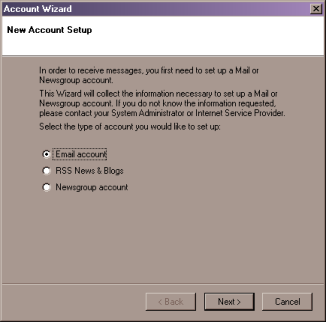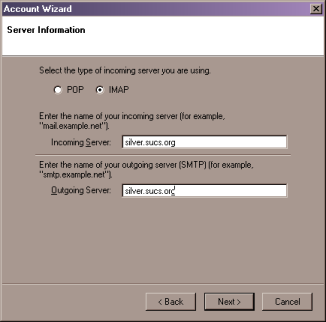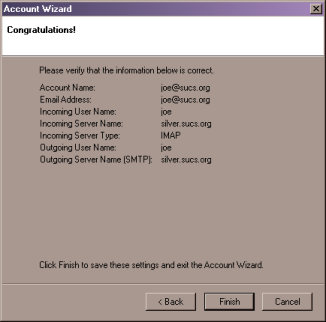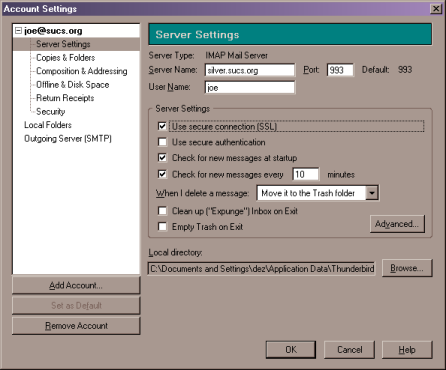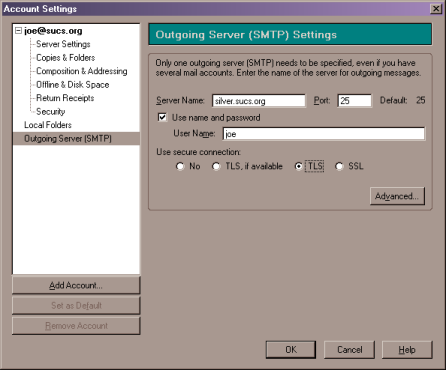Thunderbird is the mail client from Mozilla. You can install it from your SUCS Member's CD or download it from mozilla.org.
When you run Thunderbird for the first time, it will ask you to set up an account.
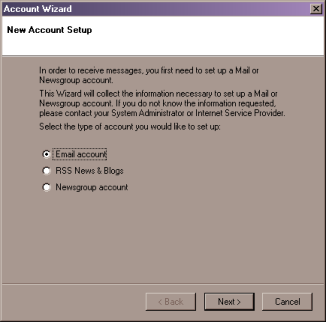
Make sure that "Email account" is selected, then click
Next.
Enter your name and your email address. Your email address will be your
SUCS username followed by "@sucs.org". When you have done this, click
Next.
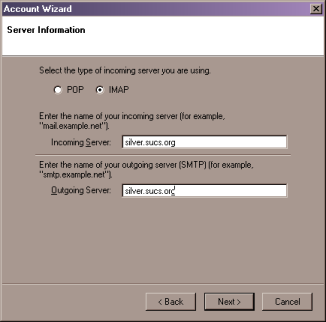
You will be asked to choose between POP and IMAP mail collection. SUCS
supports both, but IMAP is generally better so choose that. Put
sucs.org
into the boxes for both the Incoming and Outgoing servers. Note that
these settings are not complete. You will need to use secure IMAP, and
that option is not available in the wizard. When we have completed the
wizard, we will need to go back and select this option. Click
Next.
You will now be asked for your username. Thunderbird will guess that
this is the bit before the @ sign in your email address. In this case
it is right, so click
Next.
Now, you need to choose a name for your account. The default of your
email address is fine, but you could call it "SUCS Account", for
example, if you prefer. Click
Next.
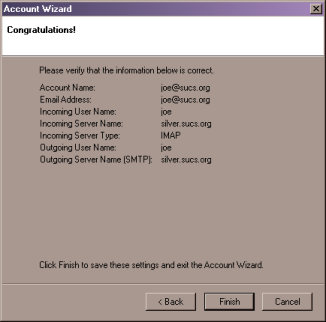
You have now completed the wizard - click
Finish.
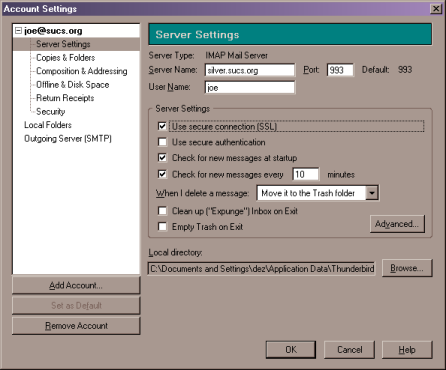
Now go to the
Tools menu and select
Account Settings... Click on the
Server Settings section on the left and tick
Use secure connection (SSL).
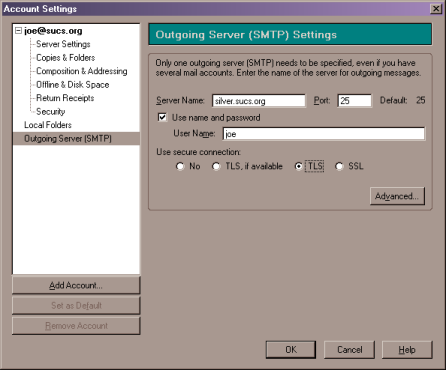
Now click on
Outgoing Server (SMTP). Here, you should select
TLS. Click
OK. You have now completed the configuration of Thunderbird.