This page is out of date, and the instructions on it are unlikely to work.
SUCS offers members the opportunity to use our laser printer from their laptop computer.
Windows
The following guide assumes you're using Windows XP. Users of Windows 95 will need to install this software, whereas Windows 98 users will require this version of the software.
To add a new printer in Windows XP, navigate to the 'Printers and Faxes' icon in Control Panel. Click the 'Add A Printer' link.
You'll be adding a network printer, so choose this option. Windows will then prompt you for the type of network connection, you'll want to select the 3rd option (URL) and enter the following URL: http://silver.sucs.org:631/printers/laser
When you click 'Next', you will be asked what type of authentication you wish to use. Choose the 3rd option, 'Use the specified account:', and enter your SUCS username and password.
The next dialogue box will ask you what the make and model of the printer is. Select 'Brother' in the left hand column, and then 'Brother HL-1440 Series' (it's towards the bottom of the list, not where you'd expect it to be.) If the printer doesn't appear in this list, download the driver from here.
Click OK in any remaining dialogue boxes, and the printer will be ready to use.
Linux
If you want to know, ask and we might get around to writing a guide!
Mac
This guide is for OS X Tiger (10.4) and describes how to print to a remote authenticated CUPS printer via HTTP
Open the Print & Fax control in System Preferences, In the Printing tab click the add printer button (the little plus below the printer list) this should pop up a "Printer Browser".
Next you need to hold down the alt button on your keyboard and click the "More Printers" button. From this new dialogue you need to select "Advanced" in the top list, and "Internet Printing Protocol using HTTP" as the Device. The Device Name can be anything of your choosing, and the Device URL is http://username:password@sucs.org:631/printers/laser where username and password are substituted for your SUCS username and password. The printer model should be left as Generic
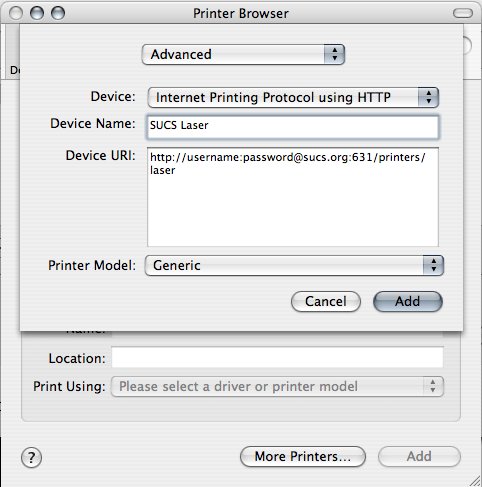
Now click Add and you should be able to print to the SUCS printer.
