If you wish to use our games server, you must configure your web browser to connect directly using no proxy server for SSL connections.
See instructions for Firefox or instructions for Internet Explorer
Firefox
- Open the Firefox Options window by selecting "Tools, Options..." from the menu bar
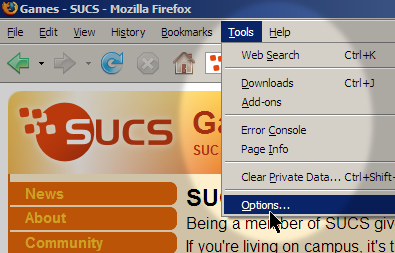
- Click the "Advanced" button and select the "Network" tab, then click the "Settings..." button
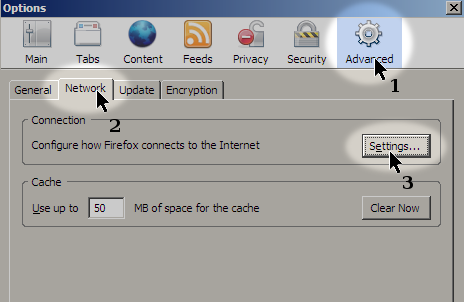
- Uncheck the "use this proxy server for all protocols" box, and delete the contents of the "SSL Proxy" field, so that it's blank
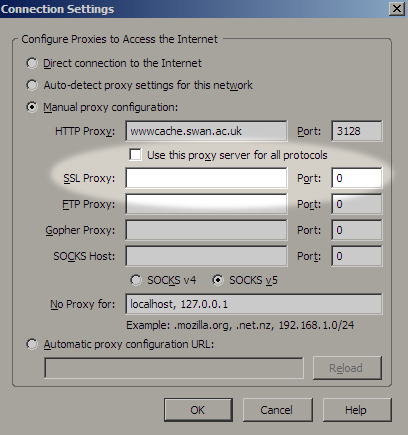
- That's it! Click OK, and you should be able to access the SUCS Games Server page, in addition to normal web pages
Internet Explorer
- Open Windows Control Panel (Start->Control Panel)
- Select the Network and Internet Connections category
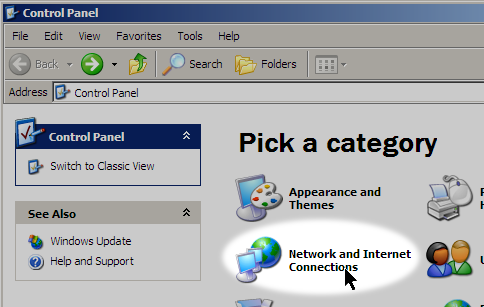
- Click Internet Options
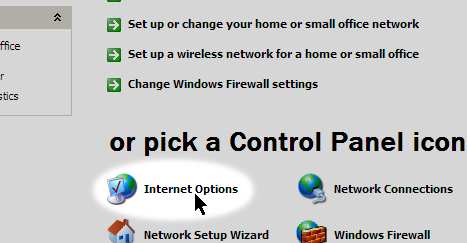
- On the Connections tab, select LAN Settings...
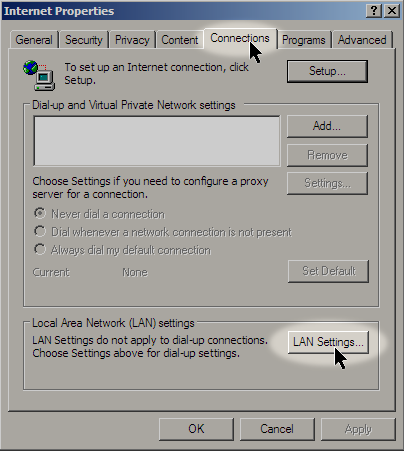
- Click the Advanced... button
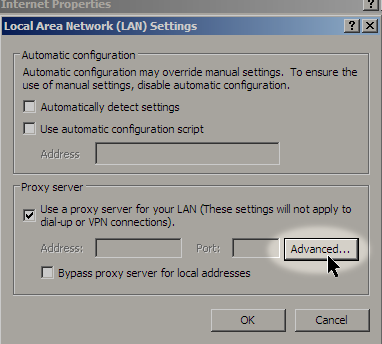
- Untick the Use the same proxy server for all protocols checkbox, and delete the text from the Secure field
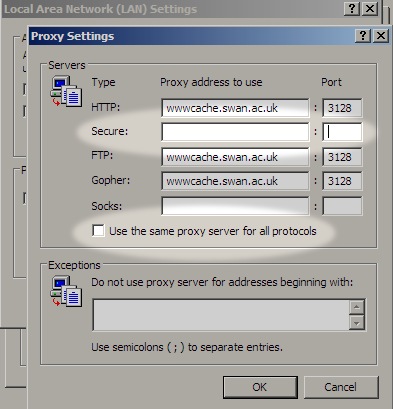
- That's it! Click OK, and you should be able to access the SUCS Games Server page, in addition to normal web pages
Any further problems, please contact us at games@sucs.org !
Page last modified by chckens on Wed, 21 Nov 2018 17:37:18 +0000
